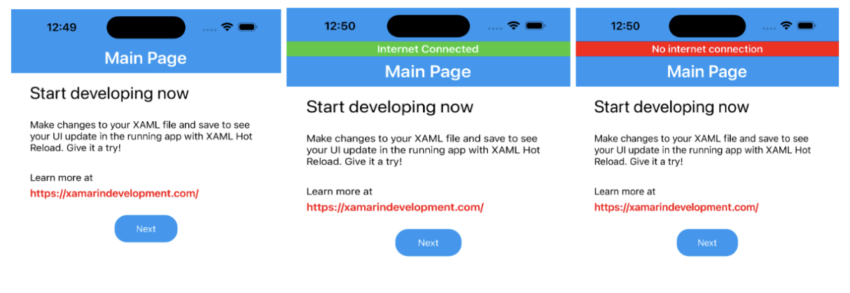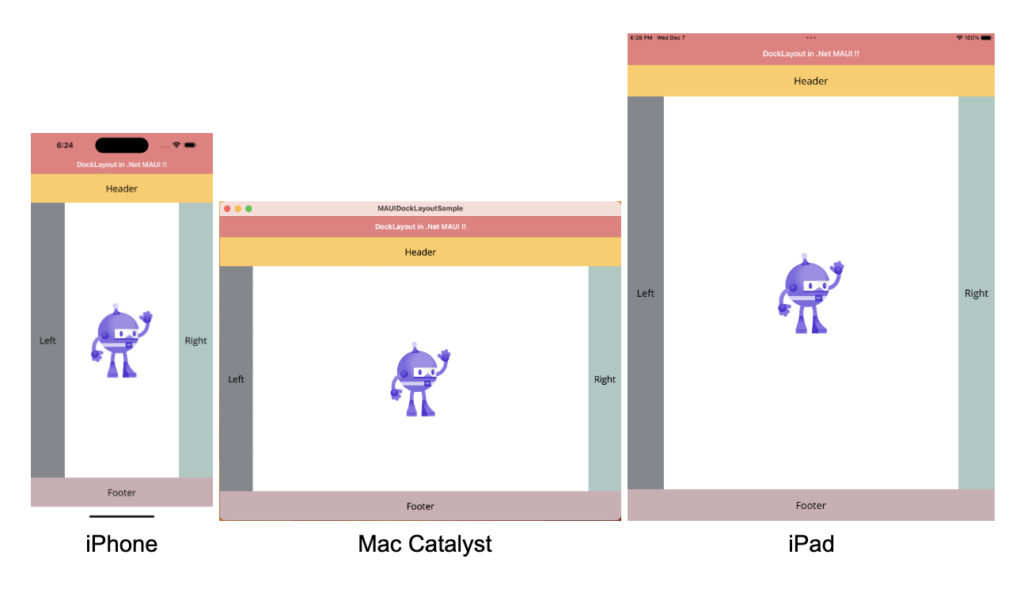Handling the internet connection in any applications is a must if those applications interact with the network and we also must notify the user that he/she is disconnected from the internet. So In this article, I’m going to show you how to check internet connection continuously in Xamarin Forms from a single place.
Let’s Start
In this sample demo I will use Xamarin.Essentials.Connectivity.cs static class for handling internet connection changes.
1 – Install Xamarin.Essentials nuget package.

2 – In Android project
2.1 Initialize Xamarin Essentials in OnCreate() method
protected override void OnCreate(Bundle savedInstanceState)
{
base.OnCreate(savedInstanceState);
// Initializing Xamarin Essentials
Xamarin.Essentials.Platform.Init(this, savedInstanceState);
global::Xamarin.Forms.Forms.Init(this, savedInstanceState);
LoadApplication(new App());
}
2.2 Add ACCESS_NETWORK_STATE permission in manifest file
<?xml version="1.0" encoding="utf-8"?> <manifest xmlns:android="http://schemas.android.com/apk/res/android" android:versionCode="1" android:versionName="1.0" package="com.companyname.xfinternetstatussample"> <uses-sdk android:minSdkVersion="21" android:targetSdkVersion="31" /> <application android:label="XFInternetStatusSample.Android" android:theme="@style/MainTheme"></application> <uses-permission android:name="android.permission.ACCESS_NETWORK_STATE" /> </manifest>
3 – Create a NetworkConnectivity.cs class for handling network connections
using Xamarin.Essentials;
namespace XFInternetStatusSample
{
public class NetworkConnectivity
{
private bool IsInternetConnected;
#region Constructor
public NetworkConnectivity()
{
// Register for connectivity changes, be sure to unsubscribe when finished
Connectivity.ConnectivityChanged += OnConnectivityChanged;
IsInternetConnected = CheckConnection();
}
#endregion
#region Destructor
~NetworkConnectivity()
{
Connectivity.ConnectivityChanged -= OnConnectivityChanged;
}
#endregion
#region Handle Network Connection
public static bool CheckConnection()
{
var current = Connectivity.NetworkAccess;
if (current == NetworkAccess.Internet)
return true;
else
return false;
}
private void OnConnectivityChanged(object sender, ConnectivityChangedEventArgs e)
{
var access = e.NetworkAccess;
var profiles = e.ConnectionProfiles;
switch (access)
{
case NetworkAccess.Internet:
IsInternetConnected = true;
ShowInternetConnection(true);
break;
case NetworkAccess.None:
IsInternetConnected = false;
ShowInternetConnection(false);
break;
case NetworkAccess.Local:
IsInternetConnected = false;
ShowInternetConnection(false);
break;
case NetworkAccess.Unknown:
System.Console.Write("A problem has occurred with your network connection.");
break;
default:
break;
}
}
private void ShowInternetConnection(bool isInternetAvail)
{
// Set Internet connection view in every page in header
App.Instance.SetInternetConnectionView(isInternetAvail);
}
#endregion
}
}
4 – Now, Create Instance static property in App.xaml.cs
private static App _instance;
public static App Instance
{
get { return _instance; }
set { _instance = value; }
}
5 – Initialize Instance static variable in constructor of App.xaml.cs
public App ()
{
InitializeComponent();
Instance = this;
MainPage = new NavigationPage(new MainPage());
}
6 – Now, Initialize NetworkConnectivity.cs class in OnStart() method.
protected override void OnStart ()
{
// Register Network Connectivity Change Event
NetworkConnectivity networkConnectivityHelper = new NetworkConnectivity();
}
7 – Now, Coming to UI part first of all we need to create ControlTemplate for each network state in App.xaml
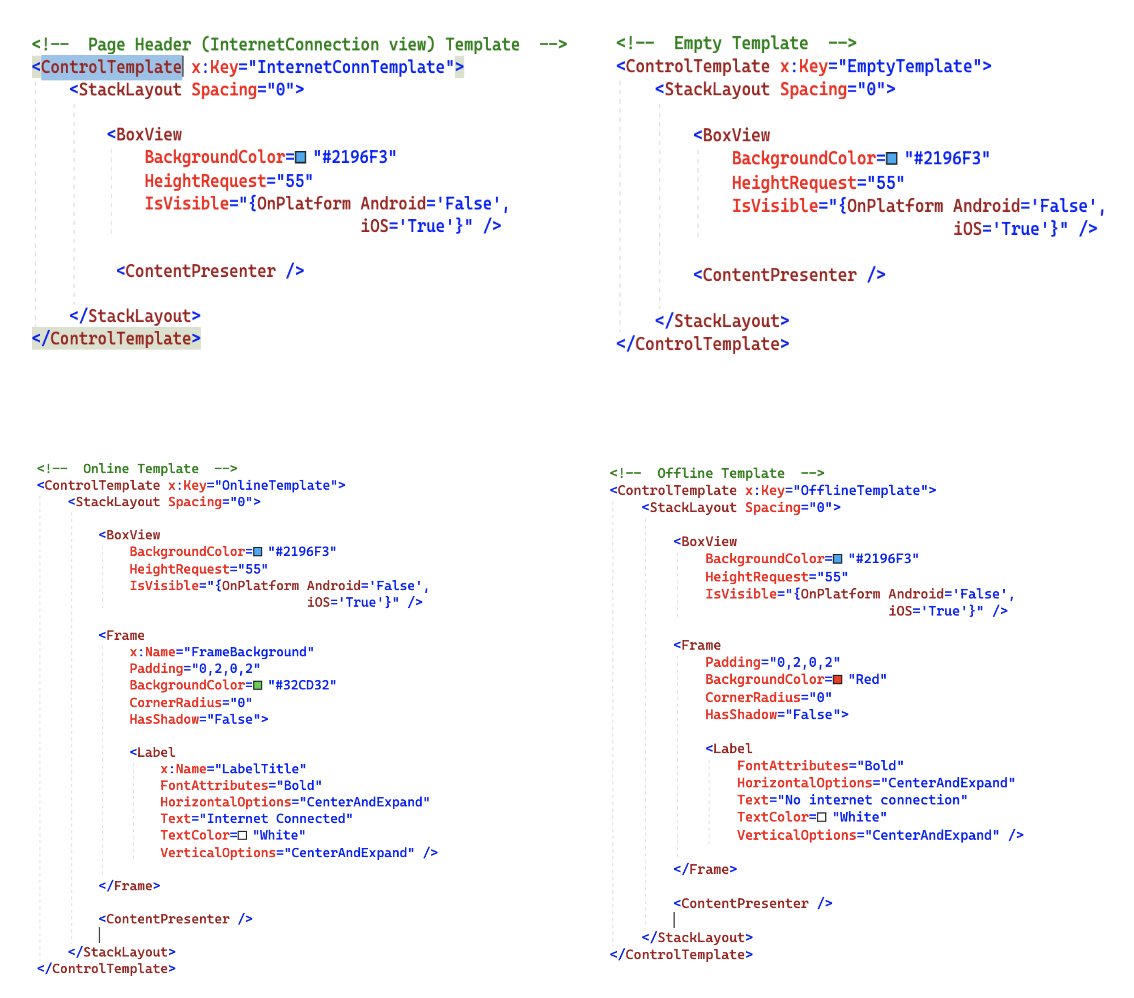
<!-- Page Header (InternetConnection view) Template -->
<ControlTemplate x:Key="InternetConnTemplate">
<StackLayout Spacing="0">
<BoxView
BackgroundColor="#2196F3"
HeightRequest="55"
IsVisible="{OnPlatform Android='False',
iOS='True'}" />
<ContentPresenter />
</StackLayout>
</ControlTemplate>
<!-- Empty Template -->
<ControlTemplate x:Key="EmptyTemplate">
<StackLayout Spacing="0">
<BoxView
BackgroundColor="#2196F3"
HeightRequest="55"
IsVisible="{OnPlatform Android='False',
iOS='True'}" />
<ContentPresenter />
</StackLayout>
</ControlTemplate>
<!-- Online Template -->
<ControlTemplate x:Key="OnlineTemplate">
<StackLayout Spacing="0">
<BoxView
BackgroundColor="#2196F3"
HeightRequest="55"
IsVisible="{OnPlatform Android='False',
iOS='True'}" />
<Frame
x:Name="FrameBackground"
Padding="0,2,0,2"
BackgroundColor="#32CD32"
CornerRadius="0"
HasShadow="False">
<Label
x:Name="LabelTitle"
FontAttributes="Bold"
HorizontalOptions="CenterAndExpand"
Text="Internet Connected"
TextColor="White"
VerticalOptions="CenterAndExpand" />
</Frame>
<ContentPresenter />
</StackLayout>
</ControlTemplate>
<!-- Offline Template -->
<ControlTemplate x:Key="OfflineTemplate">
<StackLayout Spacing="0">
<BoxView
BackgroundColor="#2196F3"
HeightRequest="55"
IsVisible="{OnPlatform Android='False',
iOS='True'}" />
<Frame
Padding="0,2,0,2"
BackgroundColor="Red"
CornerRadius="0"
HasShadow="False">
<Label
FontAttributes="Bold"
HorizontalOptions="CenterAndExpand"
Text="No internet connection"
TextColor="White"
VerticalOptions="CenterAndExpand" />
</Frame>
<ContentPresenter />
</StackLayout>
</ControlTemplate>
8 – Now, We will need to change the template at run time when the network state will change
- So, Create a SetInternetConnectionView() method in App.xaml.cs If you will see, this method is called from the NetworkConnectivity.cs class.
#region Set Internet Connection View
public void SetInternetConnectionView(bool isInternetAvail)
{
Device.BeginInvokeOnMainThread(() =>
{
if (isInternetAvail)
{
App.Current.Resources["InternetConnTemplate"] = App.Current.Resources["OnlineTemplate"];
StartTimerFor4Second();
}
else
{
App.Current.Resources["InternetConnTemplate"] = App.Current.Resources["OfflineTemplate"];
}
});
}
private static void RemoveTopInternetConnView()
{
App.Current.Resources["InternetConnTemplate"] = App.Current.Resources["EmptyTemplate"];
}
private void StartTimerFor4Second()
{
System.Timers.Timer timer = new System.Timers.Timer();
timer.Interval = 4000;
timer.Enabled = true;
timer.Elapsed += OnTimedEvent;
}
private static void OnTimedEvent(Object source, System.Timers.ElapsedEventArgs e)
{
try
{
(source as System.Timers.Timer).Enabled = false;
(source as System.Timers.Timer).Dispose();
Device.BeginInvokeOnMainThread(() =>
{
RemoveTopInternetConnView();
});
}
catch (Exception ex)
{
}
}
#endregion
State Explanation
| Normal State : Empty Template shows in normal state. Offline State : Offline Template shows when no internet connection is available. Online State : Online Template shows when internet connection comes back. |
- I have used a timer for displaying online templates for only 4 seconds.
- In case of no internet connection we will need to call the SetInternetConnectionView() method from the OnResume() method and Constructors of App.xaml.cs.
protected override void OnResume ()
{
if (!NetworkConnectivity.CheckConnection())
SetInternetConnectionView(false);
}
public App ()
{
InitializeComponent();
Instance = this;
MainPage = new NavigationPage(new MainPage());
if (!NetworkConnectivity.CheckConnection())
SetInternetConnectionView(false);
}
9 – At last we need to set the InternetConnTemplate control template in the root page of all pages
| ControlTemplate=”{DynamicResource InternetConnTemplate}” |
Example
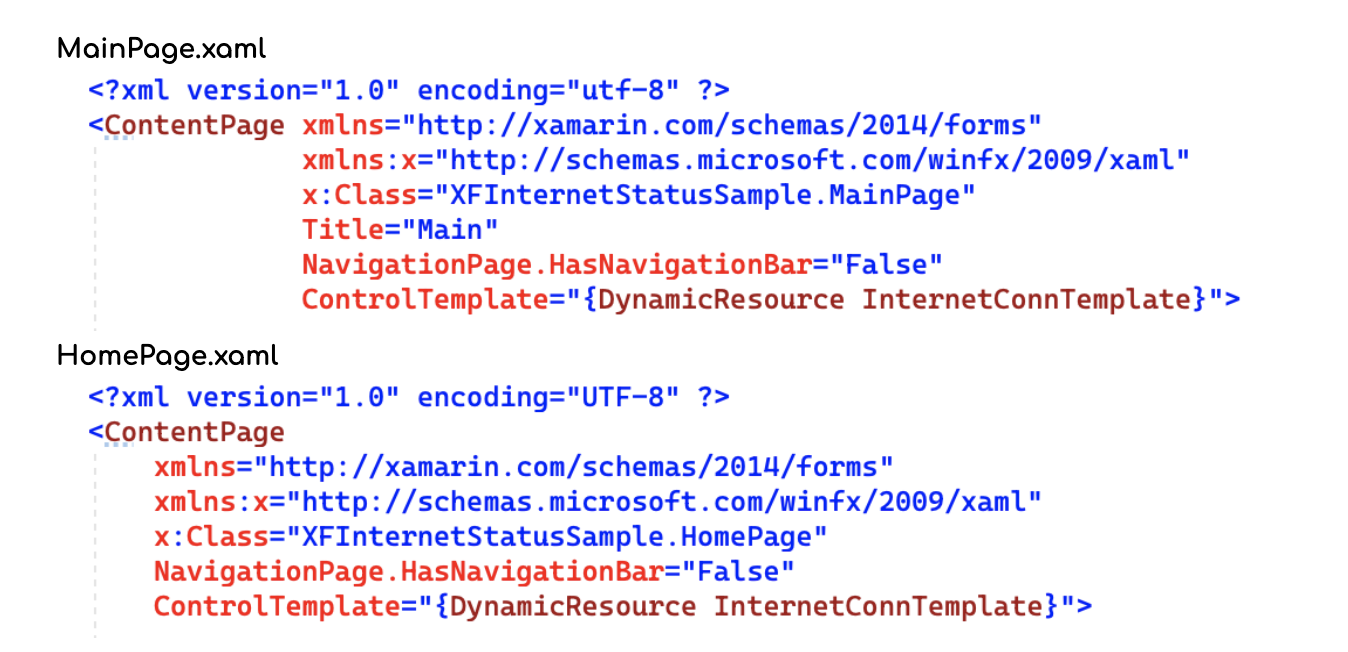
10 – Result
That’s all for now!
You can check the full source code here.
Happy Coding! 😀
You may also like